Toggle Switch with Checkbox
<label class="toggle-switch">
<input class="toggle-switch-check" type="checkbox" />
<span aria-hidden="true" class="toggle-switch-bar">
<span class="toggle-switch-handle"></span>
</span>
</label>Toggle Switch with Radio
<label class="toggle-switch">
<input class="toggle-switch-check" name="toggleSwitchRadio1" type="radio" value="option1"/>
<span aria-hidden="true" class="toggle-switch-bar">
<span class="toggle-switch-handle"></span>
</span>
</label>
<label class="toggle-switch">
<input class="toggle-switch-check" name="toggleSwitchRadio1" type="radio" value="option2"/>
<span aria-hidden="true" class="toggle-switch-bar">
<span class="toggle-switch-handle"></span>
</span>
</label>
<label class="toggle-switch">
<input class="toggle-switch-check" name="toggleSwitchRadio1" type="radio" value="option3"/>
<span aria-hidden="true" class="toggle-switch-bar">
<span class="toggle-switch-handle"></span>
</span>
</label>Toggle Switch with Data Attributes
Use the data-label-on="" and data-label-off="" data attributes for the <span class="toggle-switch-handle"></span> element to display custom text when the switch is on and off.
<div class="form-group">
<label class="toggle-switch">
<input class="toggle-switch-check" type="checkbox" />
<span class="toggle-switch-label">Toggle Switch with data-label-on</span>
<span aria-hidden="true" class="toggle-switch-bar">
<span class="toggle-switch-handle" data-label-off="" data-label-on="ON">
</span>
</span>
</label>
</div>
<div class="form-group">
<label class="toggle-switch">
<input class="toggle-switch-check" type="checkbox" />
<span class="toggle-switch-label">Toggle Switch with data-label on and data-label-off</span>
<span aria-hidden="true" class="toggle-switch-bar">
<span class="toggle-switch-handle" data-label-off="Switch is off." data-label-on="Switch is on.">
</span>
</span>
</label>
</div>Toggle Switch Text
You can display additional text with the toggle switch by adding the toggle-switch-text class to the text element. Use the toggle-switch-text-left and toggle-switch-text-right classes to position the text on the left and right side of the toggle switch, respectively.
<div class="form-group">
<label class="toggle-switch">
<input class="toggle-switch-check" type="checkbox" />
<span class="toggle-switch-label">Adding Required Text</span>
<span class="toggle-switch-text">Required *</span>
<span aria-hidden="true" class="toggle-switch-bar">
<span class="toggle-switch-handle" data-label-off="" data-label-on="ON">
</span>
</span>
</label>
</div>
<div class="form-group">
<label class="toggle-switch">
<input class="toggle-switch-check" type="checkbox" />
<span class="toggle-switch-label">Adding Required Text</span>
<span aria-hidden="true" class="toggle-switch-bar">
<span class="toggle-switch-handle" data-label-off="" data-label-on="ON">
</span>
</span>
<span class="toggle-switch-text">Required *</span>
</label>
</div>
<div class="form-group">
<label class="toggle-switch">
<input class="toggle-switch-check" type="checkbox" />
<span class="toggle-switch-label">Required Text on Right</span>
<span aria-hidden="true" class="toggle-switch-bar">
<span class="toggle-switch-handle" data-label-off="" data-label-on="ON">
</span>
</span>
<span class="toggle-switch-text toggle-switch-text-right">Required *</span>
</label>
</div>
<div class="form-group">
<label class="toggle-switch">
<input class="toggle-switch-check" type="checkbox" />
<span class="toggle-switch-label">Required Text on Left</span>
<span class="toggle-switch-text toggle-switch-text-left">Required *</span>
<span aria-hidden="true" class="toggle-switch-bar">
<span class="toggle-switch-handle" data-label-off="" data-label-on="ON">
</span>
</span>
</label>
</div>
<div class="form-group">
<label class="toggle-switch">
<input class="toggle-switch-check" type="checkbox" />
<span class="toggle-switch-label">The Kitchen Sink</span>
<span class="toggle-switch-text">Top Text</span>
<span class="toggle-switch-text toggle-switch-text-left">Error</span>
<span aria-hidden="true" class="toggle-switch-bar">
<span class="toggle-switch-handle" data-label-off="OFF" data-label-on="ON">
</span>
</span>
<span class="toggle-switch-text toggle-switch-text-right">Required *</span>
<span class="toggle-switch-text">Bottom Text</span>
</label>
</div>Toggle Switches with Icons
Add <span class="button-icon button-icon-on icon-volume-up toggle-switch-icon"></span> to add an icon to the switch for the on position.
Add <span class="button-icon button-icon-off icon-volume-off toggle-switch-icon"></span> to add an icon to the switch for the off position.
<div class="form-group">
<label class="toggle-switch">
<input class="toggle-switch-check" type="checkbox" />
<span aria-hidden="true" class="toggle-switch-bar">
<span class="toggle-switch-handle" data-label-off="" data-label-on="">
<span class="button-icon button-icon-on toggle-switch-icon">
<svg class="lexicon-icon lexicon-icon-unlock" focusable="false" role="presentation">
<use href="/images/icons/icons.svg#unlock" />
</svg>
</span>
<span class="button-icon button-icon-off toggle-switch-icon">
<svg class="lexicon-icon lexicon-icon-lock" focusable="false" role="presentation">
<use href="/images/icons/icons.svg#lock" />
</svg>
</span>
</span>
</span>
</label>
</div>
<div class="form-group">
<label class="toggle-switch">
<input class="toggle-switch-check" type="checkbox" />
<span class="toggle-switch-label">Toggle Switch with data-label-on</span>
<span aria-hidden="true" class="toggle-switch-bar">
<span class="toggle-switch-handle" data-label-off="" data-label-on="LIVE">
<span class="button-icon button-icon-on toggle-switch-icon">
<svg class="lexicon-icon lexicon-icon-live" focusable="false" role="presentation">
<use href="/images/icons/icons.svg#live" />
</svg>
</span>
<span class="button-icon button-icon-off toggle-switch-icon">
<svg class="lexicon-icon lexicon-icon-staging" focusable="false" role="presentation">
<use href="/images/icons/icons.svg#staging" />
</svg>
</span>
</span>
</span>
</label>
</div>
<div class="form-group">
<label class="toggle-switch">
<input class="toggle-switch-check" type="checkbox" />
<span class="toggle-switch-label">Toggle Switch with data-label on and data-label-off</span>
<span aria-hidden="true" class="toggle-switch-bar">
<span class="toggle-switch-handle" data-label-off="Product Menu Closed" data-label-on="Product Menu Open">
<span class="button-icon button-icon-on toggle-switch-icon">
<svg class="lexicon-icon lexicon-icon-product-menu-open" focusable="false" role="presentation">
<use href="/images/icons/icons.svg#product-menu-open" />
</svg>
</span>
<span class="button-icon button-icon-off toggle-switch-icon">
<svg class="lexicon-icon lexicon-icon-product-menu-closed" focusable="false" role="presentation">
<use href="/images/icons/icons.svg#product-menu-closed" />
</svg>
</span>
</span>
</span>
</label>
</div>Toggle Switches with Icons (Alternate)
Alternatively, you can add <span class="icon-ok toggle-switch-icon toggle-switch-icon-on"></span> to add an icon to the switch for the on position.
Alternatively, you can add <span class="icon-remove toggle-switch-icon toggle-switch-icon-off"></span> to add an icon to the switch for the off position.
<div class="form-group">
<label class="toggle-switch">
<input class="toggle-switch-check" type="checkbox" />
<span aria-hidden="true" class="toggle-switch-bar">
<span class="toggle-switch-handle">
<span class="toggle-switch-icon toggle-switch-icon-on">
<svg class="lexicon-icon lexicon-icon-check" focusable="false" role="presentation">
<use href="/images/icons/icons.svg#check" />
</svg>
</span>
<span class="toggle-switch-icon toggle-switch-icon-off">
<svg class="lexicon-icon lexicon-icon-times" focusable="false" role="presentation">
<use href="/images/icons/icons.svg#times" />
</svg>
</span>
</span>
</span>
</label>
</div>Disabled Toggle Switches
To disable a toggle-switch, add the disabled attribute to <input type="checkbox">.
<div class="form-group">
<label class="toggle-switch">
<input class="toggle-switch-check" disabled="" type="checkbox"/>
<span aria-hidden="true" class="toggle-switch-bar">
<span class="toggle-switch-handle" data-label-off="" data-label-on="">
<span class="button-icon button-icon-on toggle-switch-icon">
<svg class="lexicon-icon lexicon-icon-unlock" focusable="false" role="presentation">
<use href="/images/icons/icons.svg#unlock" />
</svg>
</span>
<span class="button-icon button-icon-off toggle-switch-icon">
<svg class="lexicon-icon lexicon-icon-lock" focusable="false" role="presentation">
<use href="/images/icons/icons.svg#lock" />
</svg>
</span>
</span>
</span>
</label>
</div>
<div class="form-group">
<label class="disabled toggle-switch">
<input class="toggle-switch-check" disabled="" type="checkbox"/>
<span class="toggle-switch-label">Toggle Switch with data-label-on</span>
<span aria-hidden="true" class="toggle-switch-bar">
<span class="toggle-switch-handle" data-label-off="" data-label-on="LIVE">
<span class="button-icon button-icon-on toggle-switch-icon">
<svg class="lexicon-icon lexicon-icon-live" focusable="false" role="presentation">
<use href="/images/icons/icons.svg#live" />
</svg>
</span>
<span class="button-icon button-icon-off toggle-switch-icon">
<svg class="lexicon-icon lexicon-icon-staging" focusable="false" role="presentation">
<use href="/images/icons/icons.svg#staging" />
</svg>
</span>
</span>
</span>
</label>
</div>
<div class="form-group">
<label class="toggle-switch">
<input checked="" class="toggle-switch-check" disabled="" type="checkbox"/>
<span aria-hidden="true" class="toggle-switch-bar">
<span class="toggle-switch-handle" data-label-off="Product Menu Closed" data-label-on="Product Menu Open">
<span class="button-icon button-icon-on toggle-switch-icon">
<svg class="lexicon-icon lexicon-icon-product-menu-open" focusable="false" role="presentation">
<use href="/images/icons/icons.svg#product-menu-open" />
</svg>
</span>
<span class="button-icon button-icon-off toggle-switch-icon">
<svg class="lexicon-icon lexicon-icon-product-menu-closed" focusable="false" role="presentation">
<use href="/images/icons/icons.svg#product-menu-closed" />
</svg>
</span>
</span>
</span>
</label>
</div>Extending Toggles
This section explains how to customize toggles. Use at your own risk.
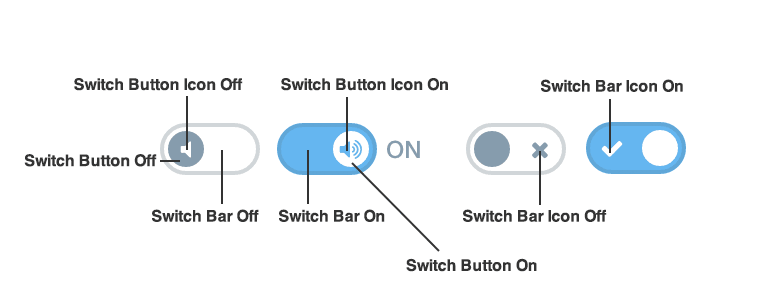
Custom Toggle Switch using Images
Customize the toggle-switch button in the off position with .toggle-switch-check:empty ~ .toggle-switch-bar:after {}.
Customize the toggle-switch button icon in the off position with .toggle-switch-check:empty ~ .toggle-switch-bar .toggle-switch-icon.button-icon {}.
Customize the toggle-switch bar in the off position with .toggle-switch-check:empty ~ .toggle-switch-bar:before {}.
Customize the toggle-switch bar icon in the off position with .toggle-switch-check:empty ~ .toggle-switch-bar .toggle-switch-icon-off {}.
Customize the toggle-switch button in the on position with .toggle-switch-check:checked ~ .toggle-switch-bar:after {}.
Customize the toggle-switch button icon in the on position with .toggle-switch-check:checked ~ .toggle-switch-bar .toggle-switch-icon.button-icon.
Customize the toggle-switch bar in the on position with .toggle-switch-check:checked ~ .toggle-switch-bar:before {}.
Customize the toggle-switch bar icon in the on position with .toggle-switch-check:checked ~ .toggle-switch-bar .toggle-switch-icon-on {}.
<style>
#demoToggleSwitch .toggle-switch-check:empty ~ .toggle-switch-bar:after {
background-color: transparent;
background-image: url(/images/switch_button.png);
background-repeat: no-repeat;
background-size: 100%;
border-width: 0;
bottom: 0;
height: auto;
left: 2px;
top: 1px;
width: 22px;
}
#demoToggleSwitch .toggle-switch-check:empty ~ .toggle-switch-bar:before {
background-color: transparent;
background-image: url(/images/switch_base.png);
background-repeat: no-repeat;
background-size: 100%;
border-radius: 20px;
border-width: 0;
width: 51px;
}
#demoToggleSwitch .toggle-switch-check:empty ~ .toggle-switch-bar .toggle-switch-icon-off {
background-image: url(/images/switch_off_icon.png);
background-repeat: no-repeat;
background-size: 100%;
height: 15px;
left: 28px;
top: 4px;
width: 15px;
}
#demoToggleSwitch .toggle-switch-check:checked ~ .toggle-switch-bar:after {
left: 26px;
}
#demoToggleSwitch .toggle-switch-check:checked ~ .toggle-switch-bar .toggle-switch-icon-on {
background-image: url(/images/switch_on_icon.png);
background-repeat: no-repeat;
background-size: 100%;
height: 17px;
left: 5px;
top: 4px;
width: 17px;
}
@media (min-width: 768px) {
#demoToggleSwitch .toggle-switch-check:empty ~ .toggle-switch-bar:after {
width: 30px;
}
#demoToggleSwitch .toggle-switch-check:empty ~ .toggle-switch-bar:before {
width: 68px;
}
#demoToggleSwitch .toggle-switch-check:empty ~ .toggle-switch-bar .toggle-switch-icon-off {
height: 17px;
left: 40px;
top: 7px;
width: 17px;
}
#demoToggleSwitch .toggle-switch-check:checked ~ .toggle-switch-bar:after {
left: 35px;
}
#demoToggleSwitch .toggle-switch-check:checked ~ .toggle-switch-bar .toggle-switch-icon-on {
left: 12px;
top: 8px;
}
}
</style>
<div class="form-group" id="demoToggleSwitch" style="margin-bottom:0;">
<label class="toggle-switch">
<input class="toggle-switch-check" type="checkbox" />
<span aria-hidden="true" class="toggle-switch-bar">
<span class="toggle-switch-handle">
<span class="toggle-switch-icon toggle-switch-icon-on"></span>
<span class="toggle-switch-icon toggle-switch-icon-off"></span>
</span>
</span>
</label>
</div>iOS Style Toggle Switches
<div class="form-group ios-toggle-switch" style="margin-bottom:0;">
<label class="toggle-switch">
<input class="toggle-switch-check" type="checkbox" />
<span aria-hidden="true" class="toggle-switch-bar">
<span class="toggle-switch-handle">
</span>
</span>
</label>
<label class="toggle-switch">
<input class="toggle-switch-check" type="checkbox" />
<span aria-hidden="true" class="toggle-switch-bar">
<span class="toggle-switch-handle">
<span class="toggle-switch-icon toggle-switch-icon-on">|</span>
<span class="icon-circle-blank toggle-switch-icon toggle-switch-icon-off"></span>
</span>
</span>
</label>
</div>